模型替身
什么是模型替身
模型替身是你虚拟形象的替身。他将在别的玩家因为某些原因看不到你的原虚拟形象时出现。譬如你的虚拟形象是 PC 端的但是你的朋友正在使用 Quest 端时。一般来说,你的朋友会看到你的备用模型或者机器人模型,创建模型替身将使你保持你原来的外观。
创建模型替身
你只能为你拥有或者是已上传的虚拟形象创建模型替身,模型替身目前只支持人形虚拟形象。
创建你的第一个模型替身:
登录 VRChat 网页。
转到 “Avatars”,然后点击 “My Avatars”,然后点击你想要创建模型替身的虚拟形象的名称或图标。
点击 “Generate Impostors”/“Regenerate Impostors” (当这个虚拟形象已经有替身但是你打算更新时)
稍等片刻
刷新页面,过一段时间之后你就能看到你的虚拟形象成功创建了适配 PC/Quest 平台的替身。
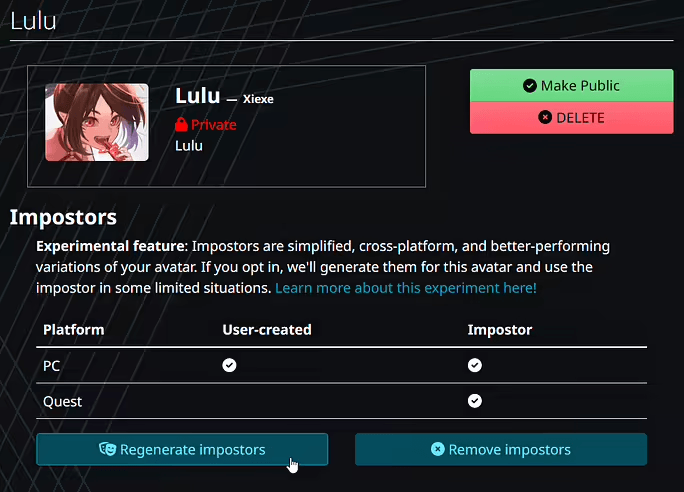
你可以打开或者关闭模型替身。关闭时,将展示你的备用模型。
预览模型替身
创建了模型替身后,你可能会迫不及待的想要看到它长啥样。
登录 VRChat。
通过主菜单打开虚拟形象菜单。
点击你创建了替身的虚拟形象。
你应该注意到虚拟形象的 “特性” 栏现在包括了 “模型替身”。
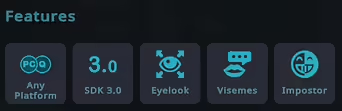
你应该也能看到一个在虚拟形象预览下面的新按钮,允许你在模型替身和一般虚拟形象的预览中切换。
笔记
在菜单里展示的模型替身可能会有一些其他玩家看不到的 bug
![]()

自定义模型替身
模型替身的默认效果就很不错了,但是复杂的虚拟形象可能会从使用 VRChat SDK 自定义中受益。
在上传前将 VRCImpostorSettings 脚本加到你的虚拟形象上来自定义模型替身。
VRCImpostorSettings(VRC 模型替身设置)
分辨率缩放
调整该身体部位在替身纹理图集中占用的空间比例。
例如:将此脚本放置在头部骨骼时,可通过调整该值控制头部在图集中的占比,从而提升或降低该部位的纹理质量。注意调整可能导致图集中其他身体部位的占比被压缩。
该设置基于 VRCImpostorSettings 脚本所绑定的骨骼生效。
需忽略的变换
在替身数据采集时忽略指定的变换节点。这些变换将在最终结果中被隐藏。
该设置独立于 VRCImpostorSettings 脚本所绑定的骨骼生效。
额外子级变换
适用于翅膀、尾巴等部位。启用后将为当前脚本所在的骨骼生成独立子画面。
不建议对手指等细小部位使用此功能,因为所有子画面共享同一纹理图集。启用可能降低其他部位的纹理质量。
该设置独立于 VRCImpostorSettings 脚本所绑定的骨骼生效。
重新设置父级
将其他骨骼设置为当前替身子画面的子级。该骨骼将与当前身体部位共同进行替身化处理,成为子画面的一部分。
例如:若希望翅膀成为上半身的一部分,可使用此功能在替身化过程中将翅膀根部骨骼重新父级到胸部骨骼。
该设置基于 VRCImpostorSettings 脚本所绑定的骨骼生效。
什么时候会看到模型替身?
目前,只有三种情况会看到模型替身:
虚拟形象预览界面
性能阻止 (例如,虚拟形象等级是 “极高负载” 但是你将性能限制开到了 “中负载”)
平台不匹配 (例如,虚拟形象是 PC 平台上的,但是你在玩 Quest 平台)
信息
自动生成模型替身和对非人形虚拟形象的支持将在未来推送!